Hello Again. I have another tutorial for you. Mini books are all the rage right now. And the alphabet books are coming back. But those can be expensive, plus you can only get the words they sell. I will show you how to make your own.
Choose a page base. I chose #M45A1F from Artbooking. These come with holes already in them. The holes will stretch when you change the size. If you don't care what the holes look like, keep them as is. You can also make your own holes. I will show you how to do that at the end.
Add text. You want a new text box for ever letter. Uppercase works better for this.
You want the letter to be the same size as the page. Change the height to match.
Use the Y position to line up the letter with the page. Both of those numbers will be the same. Make sure the letter overlaps the page or it will not weld.
How to size. Start with the first letter. Size the page and then add the letter, making sure to overlap. The next letter, you will size the page the same size as the page and letter above. Then overlap the letter. Repeat until all pages are done. Don't worry about actual sizes. You will want to size everything once it is all done, I will explain later how to do that.
Once you have all the sizing and placement, Select the page and the letter and weld.
Double check the placement by layering them on top of each other. You should be able to read the word.
Now if you need to add, or alter the holes, here is how you do that.
Upload a circle #M464E2. Size the hole. I used .2 in. Duplicate 2 circles for each page. This one would have 8 circles.
You are going to place the circles. Use the positions option under layers to make this easier on you. I used .12 for the X position. That was the placement from the Artbooking page I used above. That will be the same for both circles. Then I chose the circles half an inch in. Write down the x y positions so you can input them on all of the pages.
You will need to select the page and the circle, and slice. You can only slice two images at a time. Slice both holes.
There it is all sliced out. Delete everything extra.
Group everything together and you can change the size that way. It will keep everything proportionate
There you go. You can now make your own mini book spelling your name, or the wedding date, etc.
Use the chipboard setting when you go to cut this out. There are two. One for thin chipboard like cereal box. And one for thick chipboard, which you will find in the art section. Always double check that it cut through before removing the mat from the machine. If you need it to cut again, hit the go button. You can do this as many times as you need. This works for everything. Helpful tip I have learned. If you remove the mat, it may not line up perfectly. But if you leave it in the machine, it will line up perfect.
Sorry that I do not have a completed project photo. I just had surgery on my knee and unable to craft quite yet. So I sit on the couch, working on tutorials.
If you liked this tutorial, please check out my {tutorial page} for other tutorials I have made. Please join my {Facebook page} for updates on new tutorials, artwork and specials.
I used the following Close To My Heart products, which can be purchased at {nikkageers.ctmh.com}:
Artbooking Cricut Cartridge Z1906










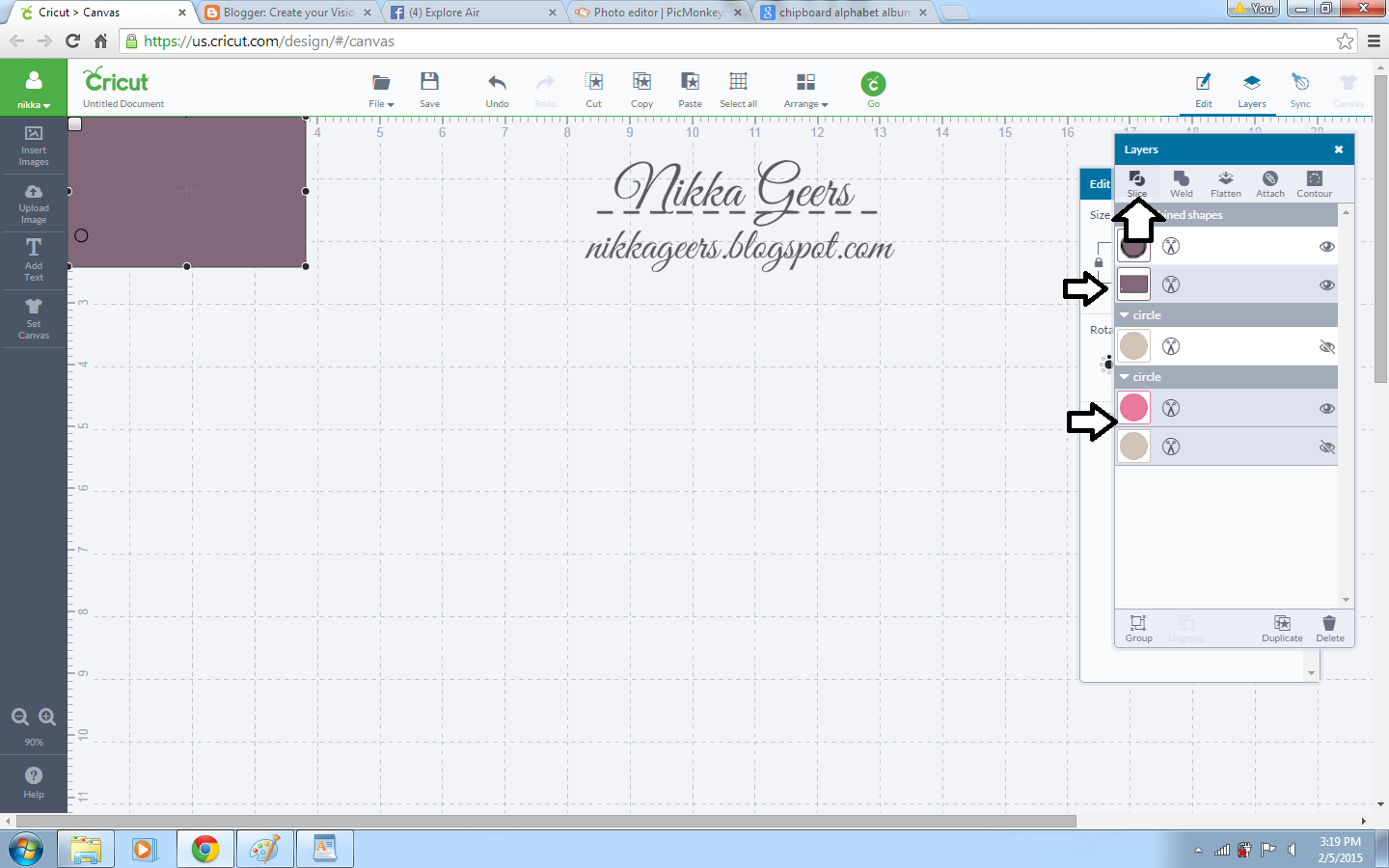


This is an excellent tutorial! Many thanks!
ReplyDeleteLove this! I usually avoid these when I go to expos because I'm not sure which letters I will want and like you said they're not cheap. What a clever way to DIY. :)
ReplyDelete