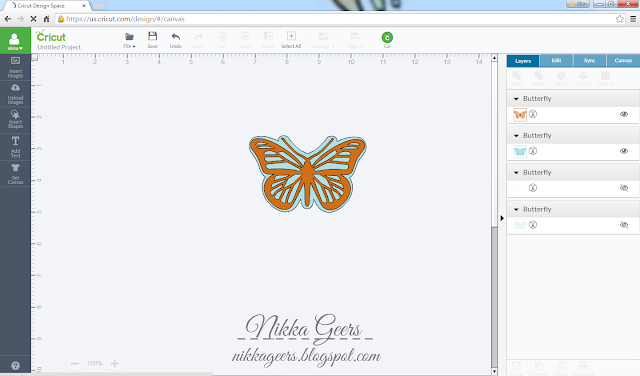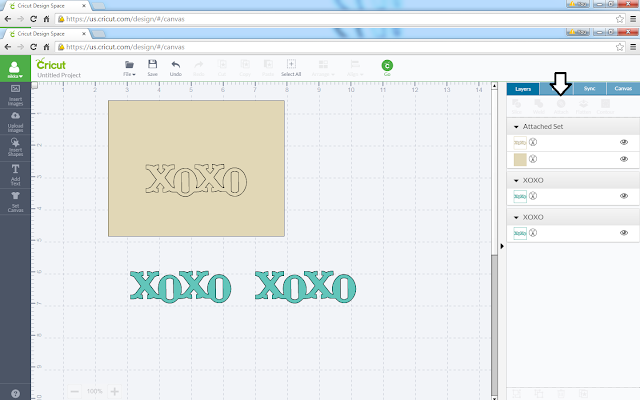Welcome to this months blog hop. This month we are featuring Ice Cream Dream.
This hop is a circle hop. That means just keep hopping until you start back where you started. If you have been hopping, you will be coming from the amazing {Katy Taylor}. Next in the blog hop is the creative {Melissa Robinson}.
I always try to think outside of the box when it comes to the stamp of the month. Sometimes I can't. This is not one of those stamps.
This first started out as a one layer card. I sponged the balloon (#M45A50). But I ended up smearing the embossing, and there is no way to fix that. So I cut out the actual balloon and placed it on top. And since I had to add that piece, I use foam adhesive and popped it up.
I used a lot of masking to make the sentiment. I use happy and you from "you are my happy". The "to" was extreme masking. From the large sentiment in this sotm, I use the "t" from "can't" and the "o" from "you". Like I said, extreme masking. Washi tape was my friend.
Birthday is from Joyful Birthdays and I have those stamps cut in half so I can use just birthday, or happy. Otherwise, just mask off the happy part. Don't worry about cutting your stamps apart. It is easy to do and they will fit right back into the rest of the stamp and no one would know you even cut them.
I embossed after every word so I could see where I stamped, and to make sure the were able to emboss properly. I used my home made embossing buddy, cornstarch in nylons, to help with the stray powder. It doesn't get rid of them all, but its better than not using one.
I wanted to share a sneak peek using this stamp set in my next Create Your Card video. Here is the link to my {video}
I hope you enjoy this blog hop. Keep hopping along with {Melissa Robinson}.
You can purchase this stamp set for $5 with a $50 purchase.
If you would to like to recreate any of my projects, you can order the materials at {nikkageers.ctmh.com}
To make sure you don't miss out on any new tutorials, artwork, videos or members only specials, as it is easy to miss posts on Facebook and I don't post to all of them, join my {Facebook group}
Subscribe to my {Youtube Channel} for updates on new Create Your Card videos.
.
Recipe:
Stamps -
S1506 Ice Cream Dreams
B1419 Joyful Birthday
Paper -
X5927 Ruby Cardstock
X254 Cards And Envelope
Ink -
Z2170 Ruby Ink Pad
Z891 Versamark Ink Pad
Z1979 Journaling Pen
Other -
Z1790 Artiste Cricut Cartridge
Z2068 White Embossing Powder
Z1151 3D Foam Tape
Z555 Craft Heater