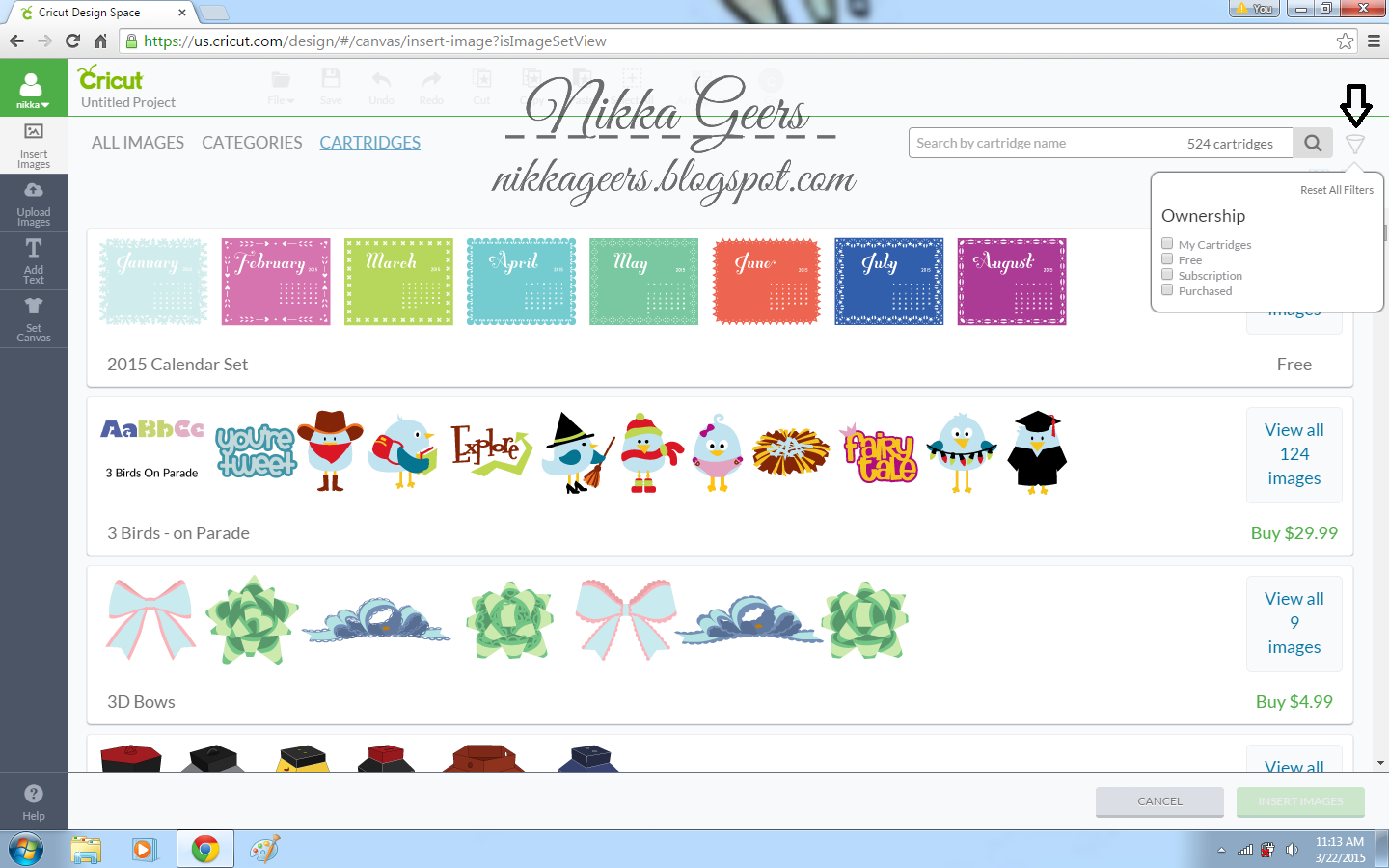Welcome to this months stamp of the month blog hop. This month we are featuring Typed Note. This is a circle hop, so keep hopping until you reach the blog you started at. If you did not start here, you should be coming from {Justine Hovey}. Next in this hop is {Michelle Johns}
I wasn't sure about this stamp set, so I went to Pinterest to get some inspiration.
I found this image and had to make this with the stamp.
To make this, I took a strip of White Daisy cardstock and folded it so it could make the image stand on its own. I embossed the name. The versamark marker wasn't as thin as I wanted, so I don't like how it looks. And it is my handwriting.
I uploaded the image of the typewriter into Design Space so the Explore would cut the image out. I sized it wrong, so I did have to cut a white edge by hand. But it wasn't much.
I also came across this image, and I wanted to remake it.
I used a bunch of new product on this card. I wanted to use a couple different flowers like the do in the image, but I couldn't find flowers in the size I needed. I hand cut the flowers. Not sure why. The banner is from Artiste, #MBBEE2.
I have more projects using this stamp set this month, so come back later.
You can order you own supplies to make these projects at {nikkageers.ctmh.com}
Recipe:
Typewriter Place Card
Stamps -
S1504 Typed Note
Paper-
X5929 Whisper Cardstock
1385 White Daisy Cardstock
Ink-
Versamark Pen (non ctmh)
Other-
Z2068 White Embossing Powder
Cherish This Moment Card
Stamps-
S1504 Typed Note
C1612 Shower Flowers
D1646 Finding The Words
Paper-
X7195B Jackson Paper Packet
1385 White Daisy Cardstock
X254 Cards And Envelopes
Ink-
Z2105 Black Ink Pad
Z2643 Canary Ink Pad
Z2162 Honey Ink Pad
Z2165 Juniper Ink Pad
Z2123 Goldrush Ink Pad
Other-
Z1790 Artiste Cartridge