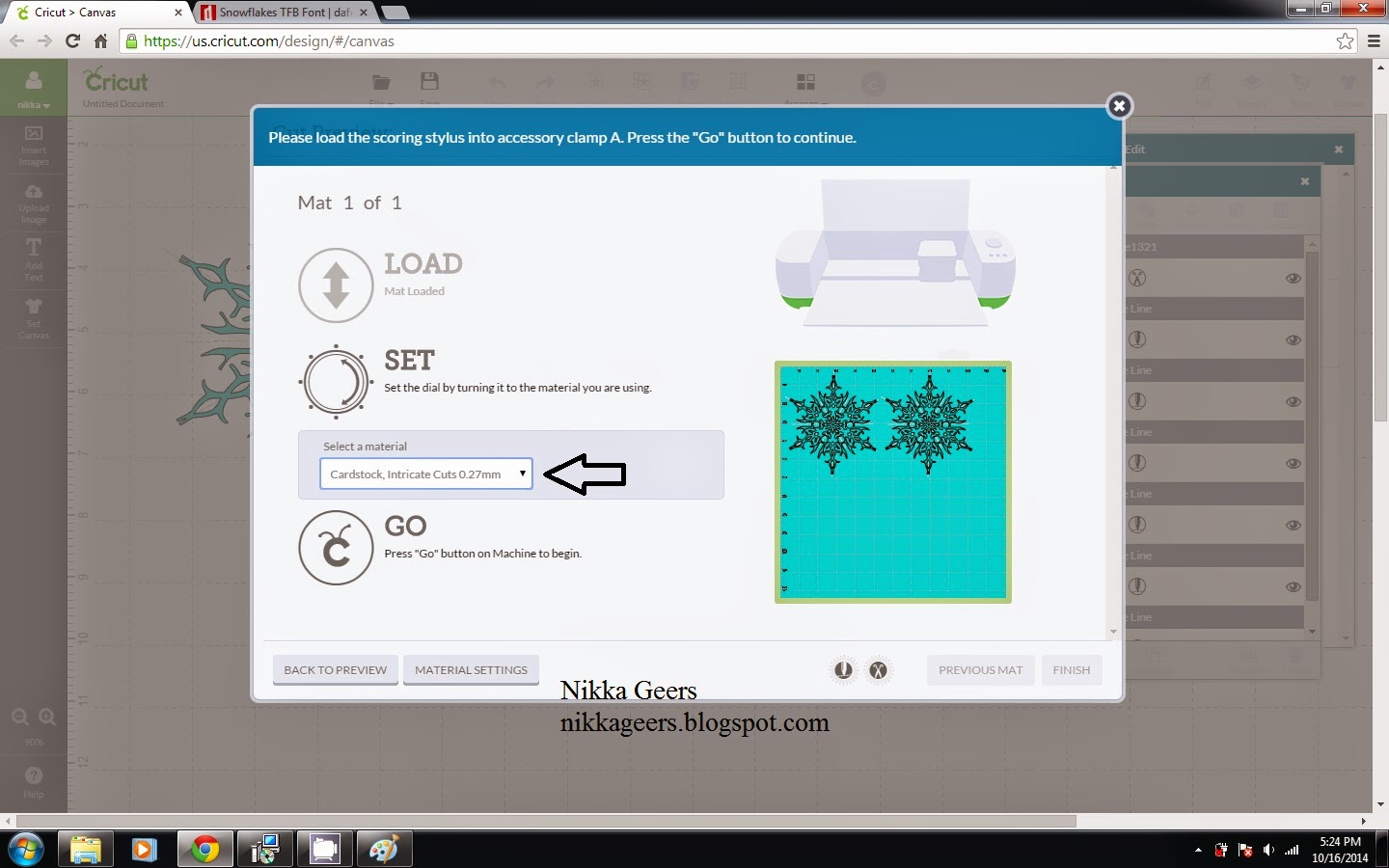This is circle hop so wherever you started, just keep on hopping til you get back to where you started. You should be coming from {Carol-Anne Grenier}. Next in the hop is {Melissa Robinson}
So with every sotm, I try to come up with a unique way to use the stamp. One of the flowers looks like a bullsyeye so I ran with it.
You can use a punch to mke this card, but I did not so I brought out my explore.
I took a circle from Art Philosophy, every cartridge has a circle. I made the circle 1 1/2 inches. Then I took a rectangle, made it 5 1/4 x 3 3/4. Now you line up your circle where you want it and use the slice button found above in the picture. Then you get this cut out. Did you know that every image has a number in design space. It makes looking for things easier. I used #m4763s for the circle (Artbooking is #m46f6e, Artiste is #m39e86) and #m4763s.
On a side note, I love these photos. I just got the s5 and the camera is amazing.
Ok, back to the cards. The next one is a Christmas card using the leaves from the set.
I saw another card that had this framing to it and thought I would give it a try. Not sure how I feel about it.Remember, this stamp is $5 when you purchase $50 in product.
You can place you order at {nikkageers.ctmh.com}
Please stop by my {Facebook Page} and like.
Thank you from stopping by. Next in the hop is {Melissa Robinson}
Recipe : All products are from Close To My Heart
XOXO
Stamps
S1411- It's the Little Things
A1117 - A Typeface
C1602 - Magical Moments
Paper
1385 - White Daisy Cardstock
Ink
Z2170 - Ruby Ink Pad
Z2105 - Black Ink Pad
Z2173 - Slate Ink Pad
Other
Z1151 - 3D Foam Tape
Z1686 - Art Philosophy
Seasons Greetings
Stamps
S1411 - It's the Little Things
B1468 - Merriest Christmas
Paper
1385 - White Daisy Cardstock
Ink
Z2137 - Olive Ink Pad
Z2105 - Black Ink Pad
Other
Z1979 - Journaling Pen
Z1471 - Ruler
Seasons Greetings
Stamps
S1411 - It's the Little Things
B1468 - Merriest Christmas
Paper
1385 - White Daisy Cardstock
Ink
Z2137 - Olive Ink Pad
Z2105 - Black Ink Pad
Other
Z1979 - Journaling Pen
Z1471 - Ruler